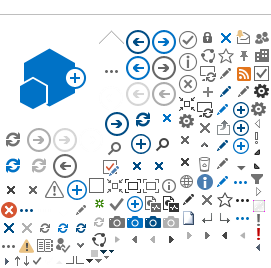First:
Export the assessment grades (for all sections in one single file) in Excel format with the following attributes (STDID, COURSE and GRADE) as shown below:
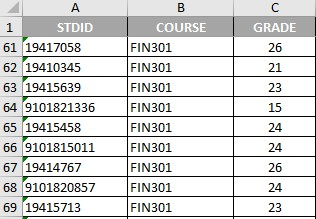
Second:
Login to your SIS account, then browse to the screen “Grade
Entry" and follow the below steps:
0- Make sure to change semester to current semester. for Example: (2020/2021 Second)
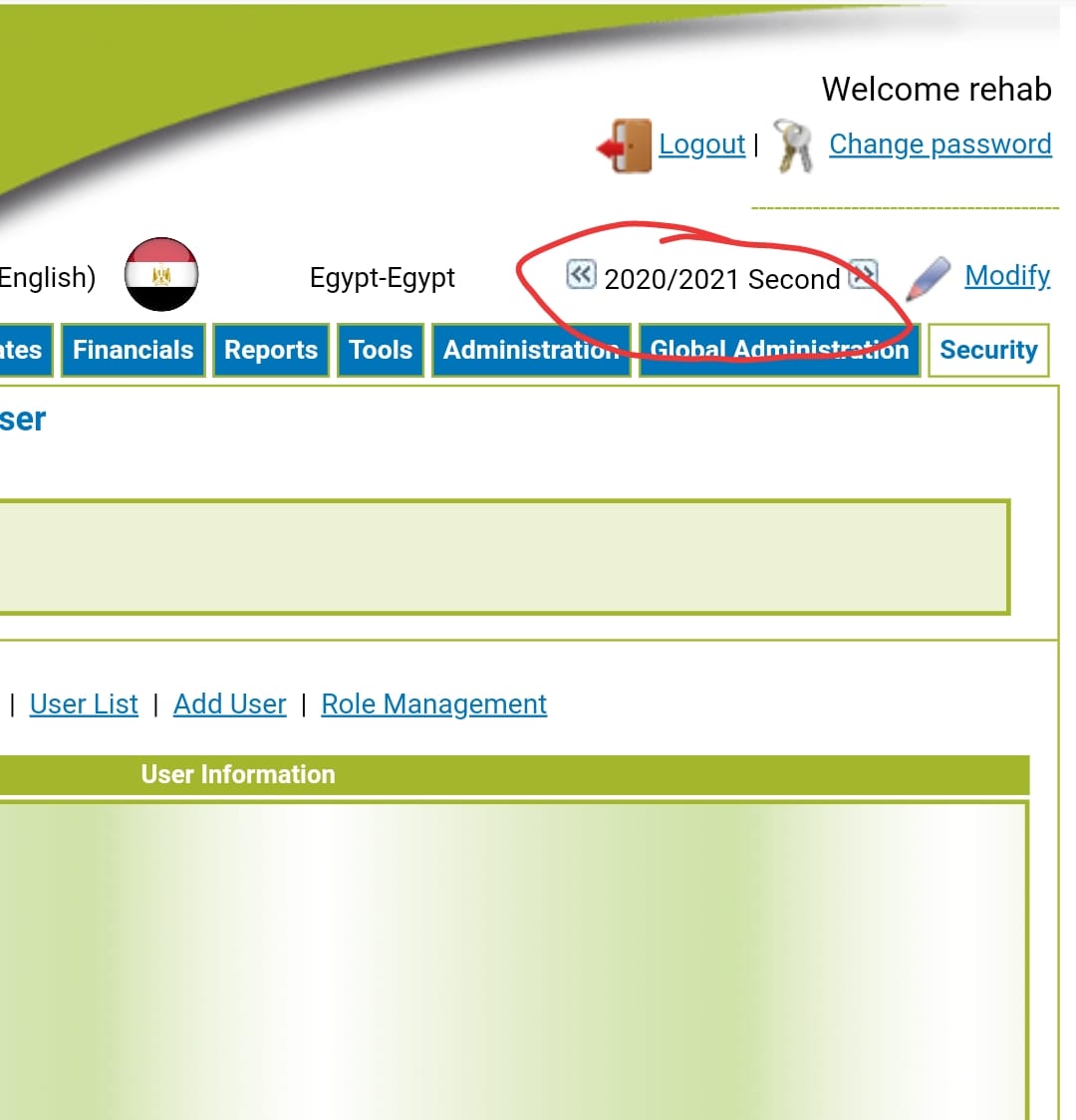
1- Select the course from the drop-down list.
2- Select one of the sections.
3- Select the assessment that represent the grades that you will upload.
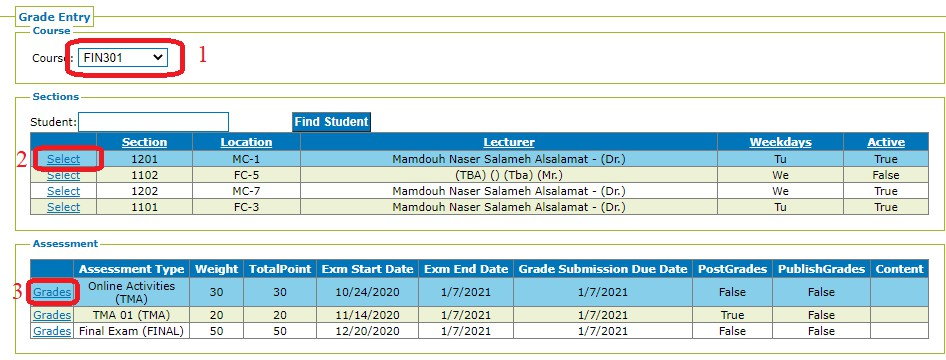
4- Mark the check-box to apply the grades to all sections in the course.
5- Click on the tab “Show/Hide Temp Student Courses" to display the upload page.
6- Click on the button “Choose File" and brows for the file with the grades.
7- Click on the button “View Sheets".
8- Click on “Upload" (make sure that you choose the correct sheet) and wait for a few seconds and the list of students will be displayed (as shown in the green circle above).
9- Click on the button “Load Grades From Excel", a confirmation message will be displayed, and select “OK".
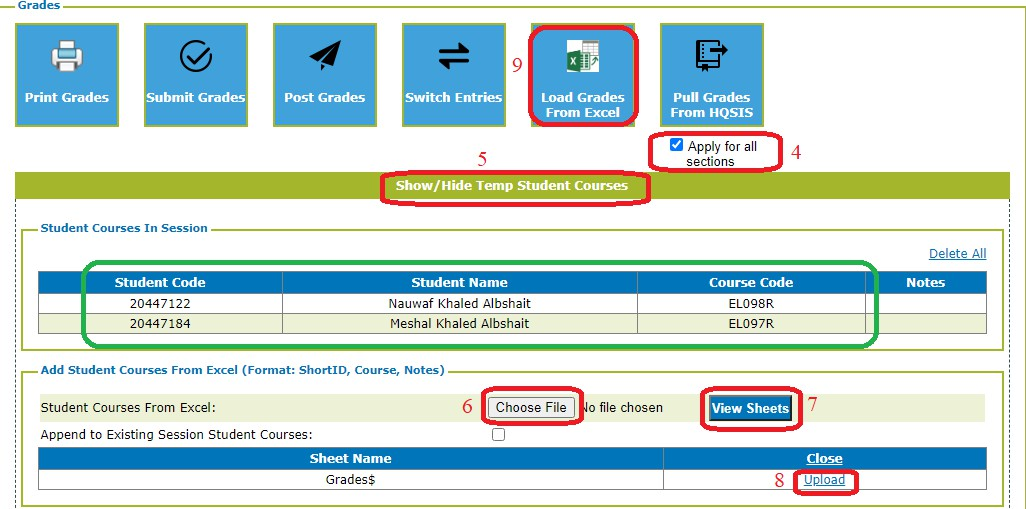
Last step will take a few seconds up to couple minutes, it depends on the count of students in the course.